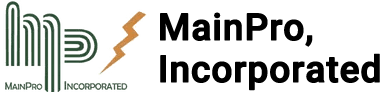What is the MainPro Customer Portal?
The MainPro Customer Portal is designed for customers to log, manage, and archive the various Line Isolation Montior (LIM) reports required for National Fire Protection Association (NFPA) and Joint Commission or other accreditation organization compliance.

MainPro Customer Portal Screenshot
- All customers can update facility information in the “Facility” tab.
- All customers can update contact information in the “Contacts” tab.
- All customers can easily access reports for previous inspections in the “Reports” tab.
- Customers with a subscription can log their required monthly LIM self-tests in the “Monthly LIM Self-Test” tab.
- Customers with a subscription who perform in-house LIM testing can record their required LIM annual inspections in the “Annual LIM Inspection” tab.
- Customers with a subscription who perform in-house LIM testing can record their required LIM modified panel inspections in the “Modified Panel Inspection” tab.
How do I get access to the MainPro Customer Portal?
The first step is enrollment, which is as simple as contacting MainPro via phone (859-592-1890) or email (service@mainproips.com). Portal pricing is based on the Portal Subscription requested and the number of LIMs at your facility. Upon enrollment we will send a confirmation email with important information, PLEASE SAVE FOR YOUR RECORDS.
How do I get to the MainPro Customer Portal?
There are multiple ways to access the MAINPRO CUSTOMER PORTAL:
- The confirmation email has a link to the Portal login page.
- This URL is a direct link: portal.mainproips.com/gTEOtOsEvjIbe1qQIFBK
- You can also access the Portal from our home page at https://mainproips.com and clicking on CUSTOMER PORTAL in the MAINPRO PORTAL menu.
How do I log in to the MainPro Customer Portal?
On the Portal login page you can log in using the business email address used for enrollment and your Facility Code. The Facility Code is specific to your facility and you can find it in the confirmation email or ask your supervisor for it. Once you enter your business Email and Facility Code, click the green Continue button to log into your account.
Why should I use the MainPro Customer Portal to record my LIM Monthly Self-Tests?
The benefits of using the MainPro Portal for keeping records are that all the necessary parties can see the same information in one place in a clean and intuitive user interface, and that when all LIMs have been tested and/or inspected, MainPro checks over all the logged data and will produce a Report upon verification. This way you can rest assured that Inspections done in-house are accurate.

MainPro Customer Portal Monthly LIM Self-Test Screenshot
The Previews in this Tab show a photograph of each LIM Panel, which room the LIM services, the Panel ID where applicable, the location of the LIM with the option to add notes if more details are necessary, the model of LIM in use and whether it’s analogue or digital, the last person to test the LIM, and when the last monthly self-test was performed. Click on the Preview to see the expanded window.

MainPro Customer Portal Monthly LIM Self-Test Screenshot
In the expanded view there are categories for Panel details, LIM test, the month, and Remotes. Click the gray down arrow next to a category to expand it.

MainPro Customer Portal Monthly LIM Self-Test Screenshot
The Self-Test is relatively simple; on the LIM hold down the Test button and check to make sure all lights are illuminated when they are supposed to be, the alarm is audible, and that pressing the Silence button shuts the alarm off. For digital LIMs make sure to hold the button down until the LIM goes into alarm because once you let off the button the LIM will go into calibration mode and you won’t be able to perform the test again until the LIM finishes calibrating. Remember that you also need to make sure the Remote(s) are working right if a LIM has any. If the LIM checks out then select Pass, if not then select Fail. If either the LIM or its Remote(s) have issues, select Yes under Issue requiring correction, otherwise select No.
Finally in the Remotes category, select Pass or Fail depending on if all the lights are illuminating when they should, the alarm is audible, and the Silence button shuts off the alarm. If in the Panel details category both Remote (in room) and Remote (nurse station) is set to Not required then the Remotes category will not appear. Please keep in mind that Self-test and Remotes have individual Pass/Fails, and Issue requiring correction is for whether everything passed.
When you’ve finished testing a LIM, click the Save and Continue button to save your progress. You can then use the left and right arrows next to the LIM name to navigate to the other LIMs. Once all LIMs have been tested MainPro will check over your work and add a report to the Reports section. If we find any issues we will include them in the report with notes on how to resolve them.
How do I access previous reports in the MainPro Customer Portal?

MainPro Customer Portal Reports Screenshot
The Reports Tab is populated with previous reports produced by MainPro (contact MainPro if you require older reports that aren’t present in the Reports Tab). Each Preview displays the Report title (Your Facility—Year-Month), the date it was published onto the Portal, what type of report it is, and notes left by MainPro.
Clicking a Report Preview will give you access to the Report Attachments where the Report(s) can be downloaded as .pdf files. You can click on the left and right arrows next to the Report Title to cycle through each Report.

MainPro Customer Portal Reports Screenshot
Remember that you can use the Sort, Filter, or Search functions to more easily find specific Reports. Exclusive to this Tab you can even filter by Report Type.